Overview of the Desktop
Kickoff launcher
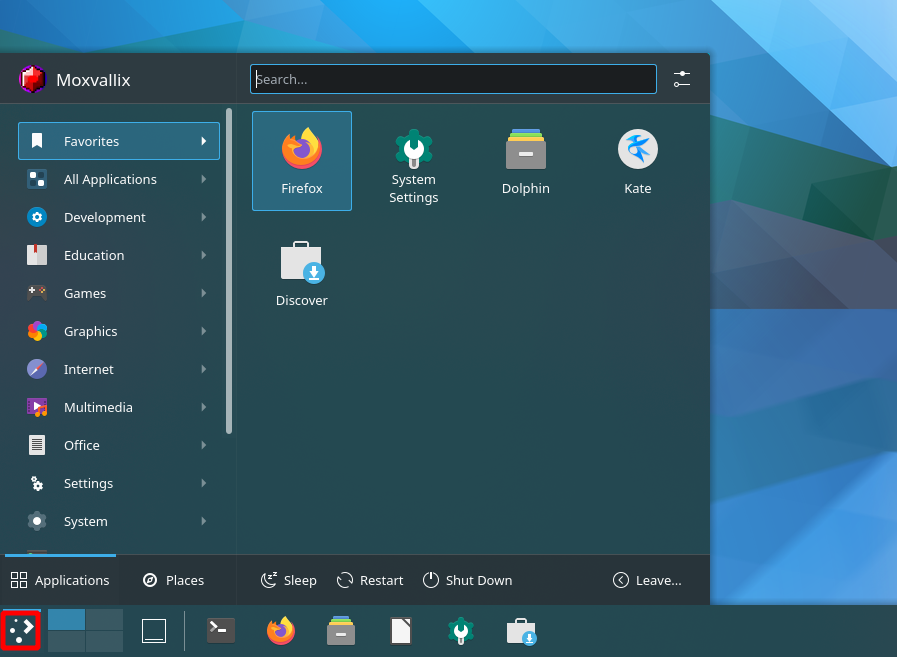
This is the default Plasma desktop app launcher. It has an intuitive layout, with a search bar at the top, followed by a list of program groups to the left, and the program icons on the right.
It can be accessed by clicking the Plasma Icon, or pressing the Meta Key.
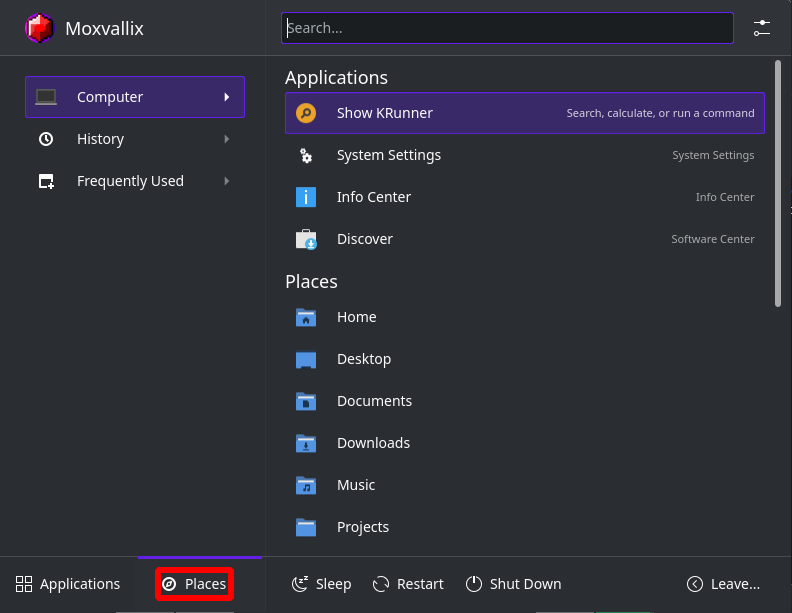
Bottom left, the Places tab can be accessed, which shows bookmarked and frequently used files / folders.
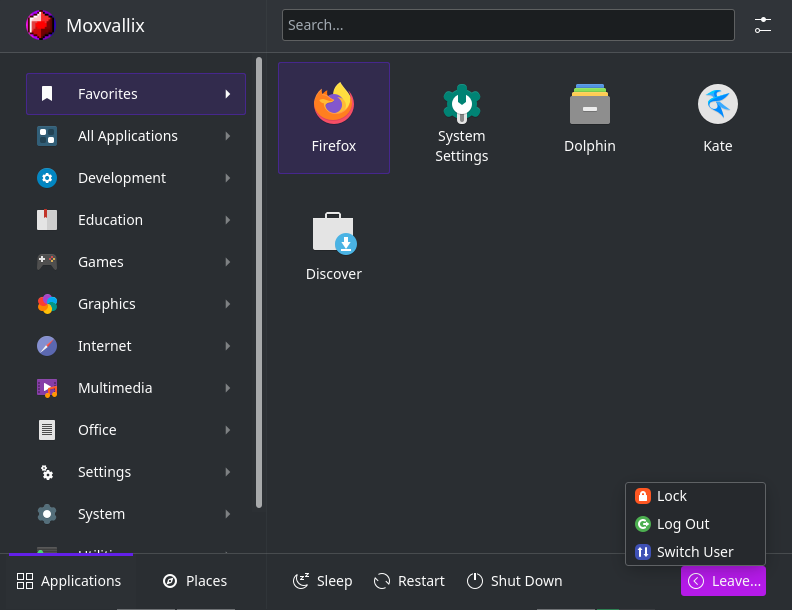
Finally, there are options to Sleep (suspend the computer to ram), Restart, Shutdown, and Leave (logout / lock screen / switch user).
Icons Only Task Manager

This is the default Task Manager for the Plasma Desktop. It works very similar to the Task Bar on Windows, allowing for files and programs to be pinned to it. Clicking an icon launches that program, and clicking a launched program toggles between minimised and visible.
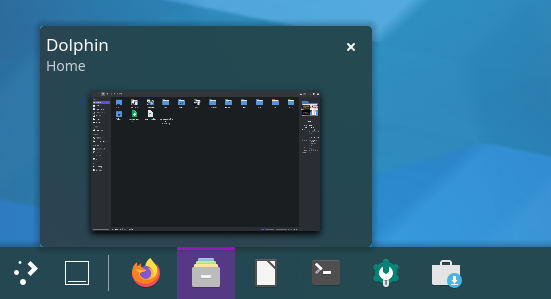
Hovering over an open program allows for a preview dialog to show, displaying a mini version of the window, and the option to close it.
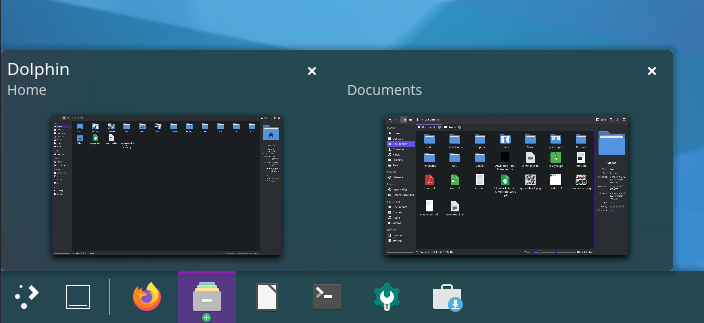
Multiple windows of the same program will be shown, when the icon is hovered, as such.
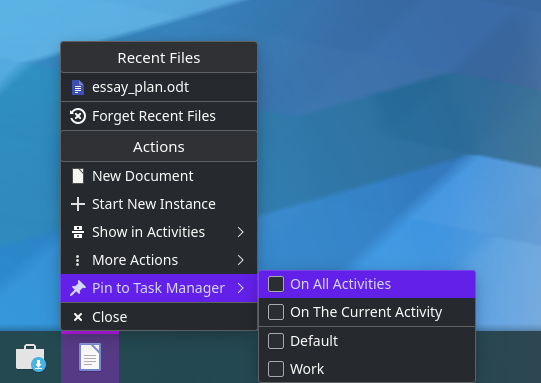
New programs can be pinned to the Task Manager as such: Right Click > Pin to Task Manager > (On All Activities, if shown)
System Tray

The System Tray shows the icons of various utilities and programs running. Clicking the icons usually open a corresponding program, and right clicking them usually gives a small options menu.
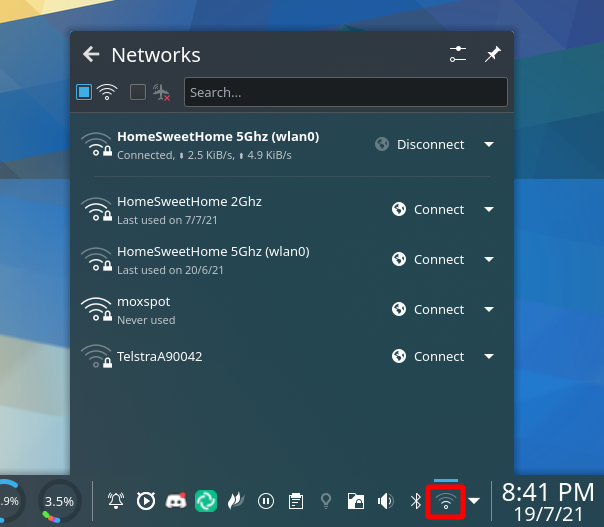
Wifi and ethernet connections can be managed from clicking the Networks Icon.
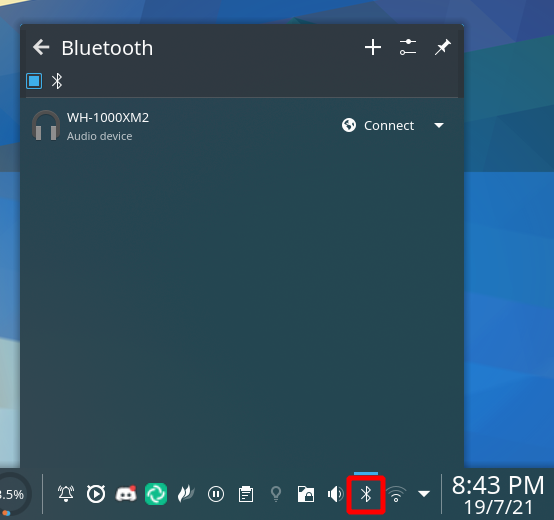
Bluetooth can be managed from the Bluetooth Icon.
Backlinks: Home:Beginner's Guide